Why would you want to block certain IPs?
Customer service agents may experience a lot of abuse from random callers at times. Some people just enjoy wasting other people's time. Probably they find it entertaining. For the companies, however, it's a waste of time and resource to answer such chats. So you may find yourself in need of blocking some annoying callers from time to time. Here's when the IP blocking feature will come in handy.
You can block an IPs both from the desktop chat agent app and from your account Control Panel. Chat agent app allow blocking IPs one by one and only when abusive visitors are in chat. Account Control Panel settings allow to block a whole subnet.
Please note that if a visitor uses a VPN service or has a dynamic IP, you may still not be able to block those callers, even if you recognize it is the same person contacting you in chat. In such cases, we recommend to just ignore those callers and close out their chats without accepting them.
How to limit chat access by IP from agent app
When you need to block the visitor who is currently in chat, do the following:
- Click "Block this visitor by IP" button in the chat toolbar
- Add a comment about the reason and confirm your choice
Visitor's IP will be added to blocked list and the chat will be closed immediately.
You can check the whole list of blocked IPs via the app Tools / Blocked IPs menu item. If the IP was blocked by mistake, you can unblock it there.
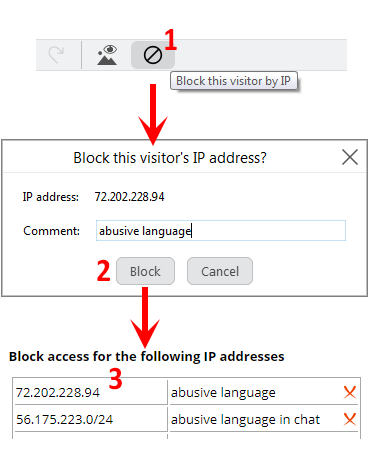
How to limit chat chat access by IP from account settings
- Open Account Settings / Chat Access Restrictions page in your account Control Panel
- Enter the IP address you would like to block
- Add a description (optional) to let your colleagues know why this IP has been blocked
- Click "Add" button
- Repeat the same with as many IPs addresses as you need to be blocked
- Click "Save" at the bottom of the page to save the changes
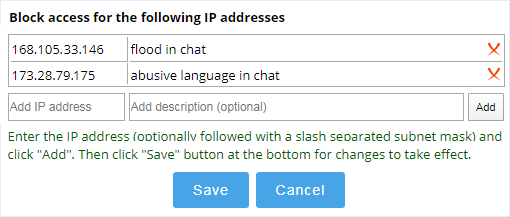
How to block the whole subnet
Instead of blocking a single IP, you can also block a whole subnet by using a subnet mask slash notation.
You can read more details on the subnet mask configuration here.
You can also limit access to your chat from certain websites or block access by country.
